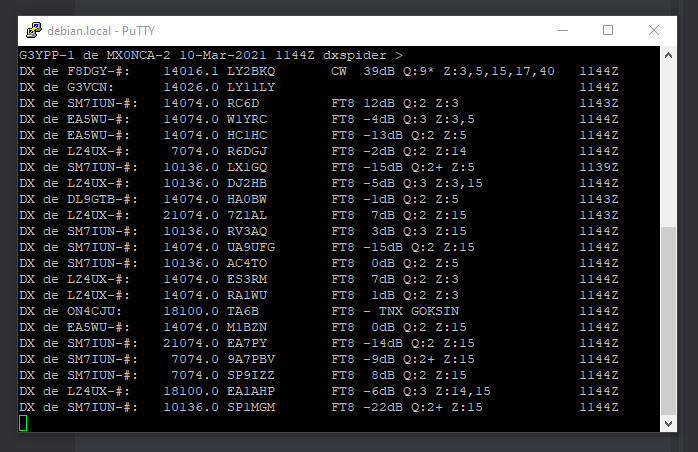By Mike G3YPP
Many are familiar with using the telnet window in N1MM to view the cluster output – and enter cluster commands. But sometimes you might not be using N1MM but need the cluster. Or you might want more than one view of the cluster.
I often use a simple separate client called PuTTY which can be downloaded here: https://www.putty.org/
It’s best to download it and put a shortcut on the desktop for easy access.
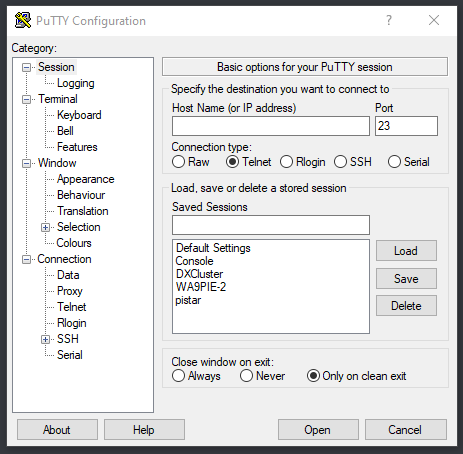
When it opens, you get the settings window for a whole host of things that are really not needed. Apart from the items on the “sessions” tab, the only thing that needs changing is under “bell” which should be set to none. Otherwise, every time the cluster outputs a line you will get a boing in the speakers. This is great for the first 20mS – after that it’s very irritating.
On settings set:
Host Name: dxc.mx0nca.uk or your favourite cluster
Port: 7373
Connection Type: Telnet
To save these settings for future use, name a “Saved Session” eg DXCluster – and save it. This will appear in the list next time you run PuTTy and you can just Load it.
Click Open and the connection should be made. Login with your Callsign as usual.
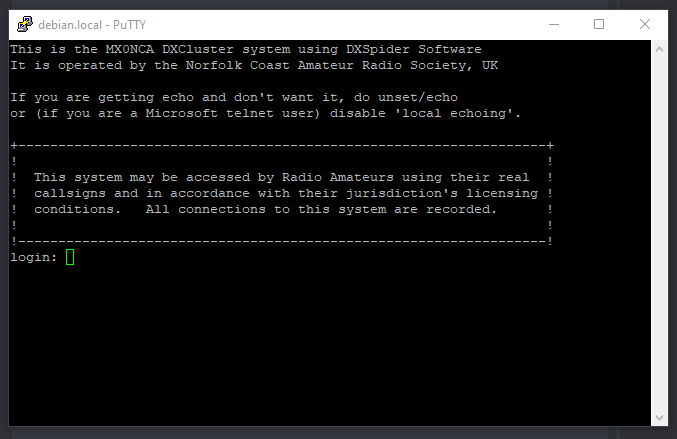
You can have as many instances of PuTTy open at a time as you want – but remember you can only have a specific Callsign logged in once at a time from anywhere; this is why we use SSIDs eg g3ypp-1, g3ypp-2 etc which are treated as separate callsigns by the cluster (except when you spot when just the Callsign is sent as spotter).
For example, if I was logged into the cluster with N1MM using g3ypp, and I logged onto the cluster with Putty using g3ypp, then the N1MM connection would get kicked off. However, login on N1MM as g3ypp-1, and using Putty as g3ypp-2 then all is good.
Why do this – well you can set up different filters for each SSID. So for example I could set up g3ypp-2 to just show Hawaii stations. (In that case you might leave the bell on so that it BOINGS if a Hawaii station is spotted)
There is more information about using SSIDs here : Using SSIDs.
Lastly, you can input all commands to the cluster just by typing in the command and pressing enter.
Just food for thought and something to play with.