By Mike G3YPP
Partial Check Files and Call History files contain lists of stations that have previously participated in contests in general or a particular contest. They are an aid to checking that the callsign you have typed in the entry window is likely to be correct, and populate the N1MM entry window with contest exchange information eg CQ Zone, Postcode area, US State etc. Obviously it doesn’t work for the serial number part of a contest exchange.
Partial Check files are text files with a *.scp extension placed in your windows documents folder under: Documents/N1MMLogger+/SupportFiles
Call History files are text files with a *.txt extension placed in your windows documents folder under: Documents/N1MMLogger+/CallHistoryFiles
Partial check files just contain callsigns. Call History files on the other hand can contain other data such as the contest exchange eg CQ Zone, ITU Zone, CW Ops number etc. They can also contains names and comment texts. Both types of files can be edited with a standard windows editor such as Notepad.
How to Load the Files
The files are selected when you set up each new contest in N1MM. After starting a new log and entering the details of the contest, before clicking ok move to the “Associated Files” tab shown below.
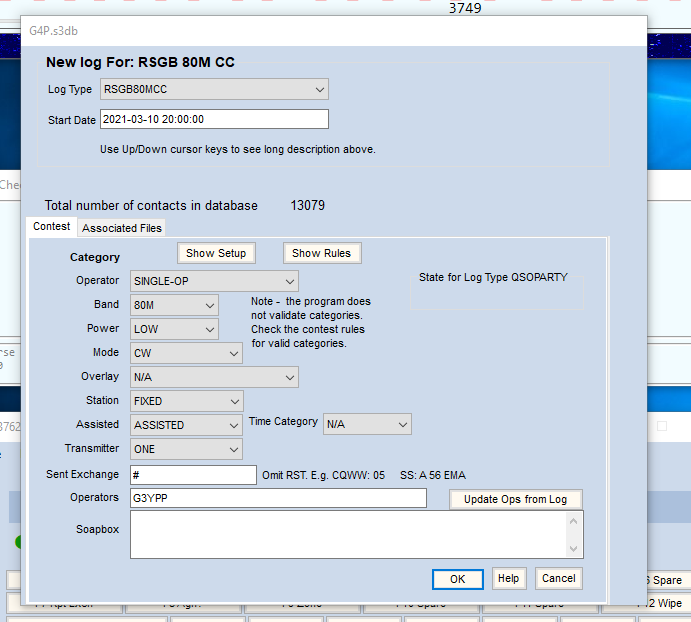
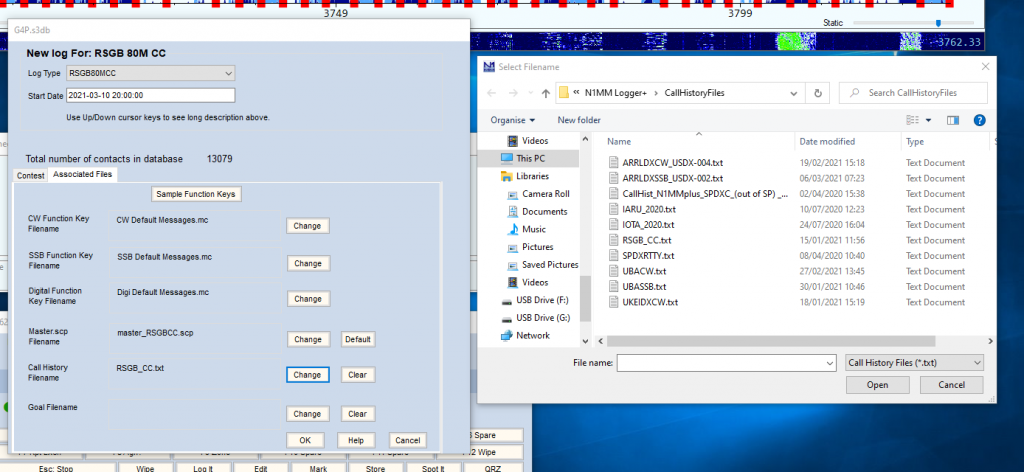
Click on change next to the file type you want to select and navigate to the appropriate folder and file on your PC. This file is then set for every new contest of the same type eg RSGB80mCC – you don’t need to change it for every weekly session. Note that for the major international contests such as CQWWDX, clicking on change may take you to a download server where you can download the latest file provided by N1MM or the contest organiser.
Using the Files
To make use of the files you need to set up two items:
Firstly, in the main N1MM entry screen click on “Window”, then click on “Check”. This will open the “Check Log” window.
Secondly, under the “Config” tab check the “Use call history” item
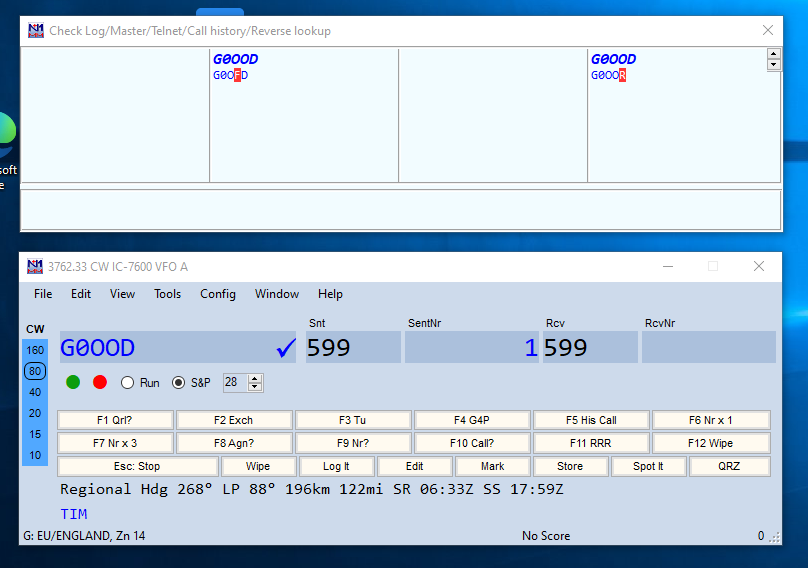
I like to have the “Check Log” window above the entry window, but it is a personal choice as to where on the screen you place it.
I have entered the callsign G0OOD in the entry window. The tick to the right of the callsign indicates that the callsign has been found in one of the check files so it MIGHT be correct. But note in the check window above, N1MM has found 2 similar valid calls which both differ by one letter. You should double check that you have the correct call. At the bottom of the entry window in the Call History Text area you can see that N1MM has found the Operator’s name “Tim” in the call history file.
Click here to down load a Call History File for RSGB 80m CC
Place this in Documents/N1MM Logger+/Call History Files
Click here to down load a Partial Check File for RSGB 80m CC
Place this in Documents/N1MM Logger+/Support Files
