The Spectrum Display window in N1MM can be set up to use the output from SDRPlay’s RSP series of SDR receivers. Having an active spectrum display will transform your use of N1MM
First, download and install SDRUno on your computer – even if you do not intend to use SDRUno in the future. The RSP will need some of the installed files. You have probably done this anyway but the download is available from SDR Play.
Download and install the extio plugins at SDR Play Downloads as per the instructions on the SDR Play website.
Make sure that your device is working with SDRUno
Close SDRUno
Open Windows Explorer and navigate to the SDRPlay installation folder in c:/program files(86)/sdrplay
You will see files named “extio_SDRplay_[device name].dll”
Select the correct file for your device and copy it into the N1MM installation folder at c:/program files(86)/N1MM Logger +
Now, open N1MM and open the spectrum display window as follows.
In the N1MM Entry Window, click on “Window”, then click on “Spectrum Display”. The spectrum display window will open.
Now we need to tell N1MM to use the RSP SDR as the source. Move the cursor into the spectrum window display area and right click the mouse. The following menu should appear:
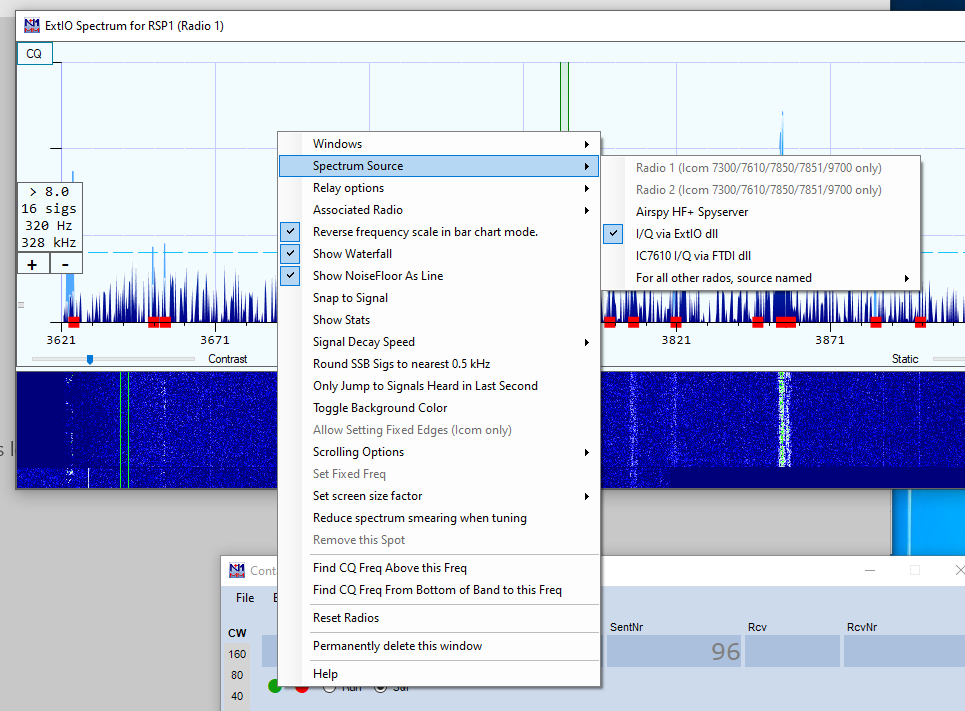
Click on “Spectrum Source” and then select “I/Q via ExtIO dll”
Next we need to tell N1MM which ExtIO dll to use. Open the settings menu the by clicking on the “>” symbol at top right). The following window should open.
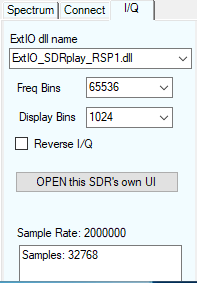
Select the IQ tab
Select the extio_sdrplay_[device name].dll file in the drop down window
Your spectrum display should now be working with your RSP receiver.
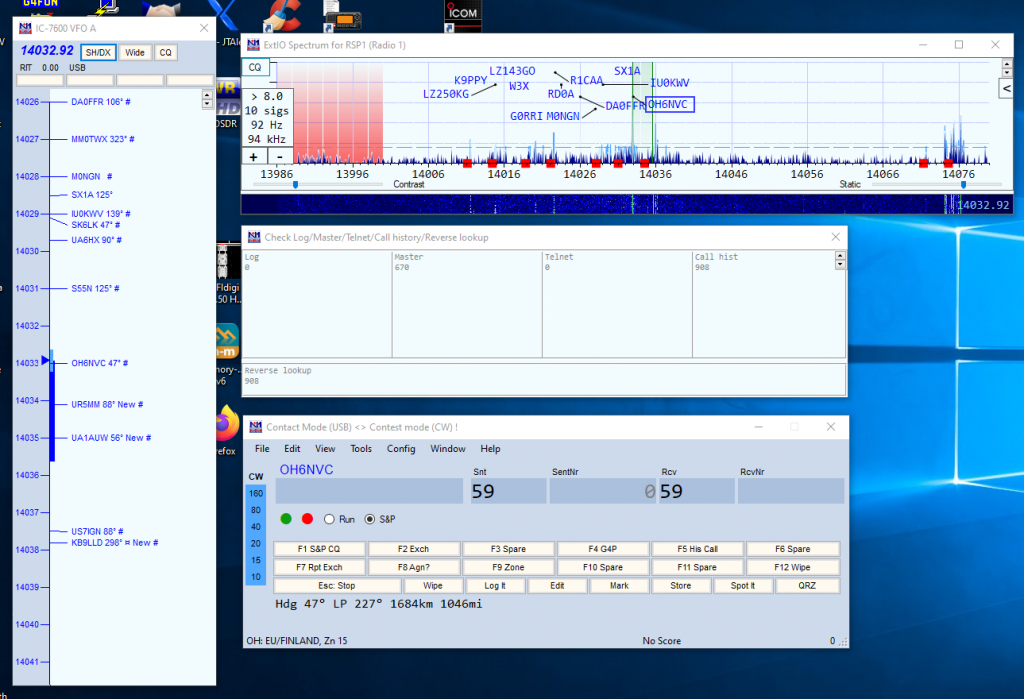
You can see the man himself, N1MM, setting it up here.
